By now you should have a resonable grasp on how to place buildings in dwarf fortress, even if you don’t really understand what they all do, how to designate areas and also how to create stockpiles. Hopefully you also understand the skill system after the previous post.
Time to go back and start working on our fairly pathetic fortress some more. Remember that farm plot you placed a little while ago? Its not doing anything, lets get it setup.
Press q and move the cross over the farm (assuming it has now been successfully built). At the top of the building frame you will see a list of different things you can plant here, using the a, b, c and d keys you can switch between the different seasons. Hopefully you have at least strawberries and prickle berries available, using the usual scroll keys (Shift + + and the – key) move down to either and press enter to select. Scroll through each of the seasons and make sure that you have one of them highlighted for each season or your dwarves simply won’t plant anything and you will have to go without! Press ESC to accept the changes and as soon as you are un-paused and a dwarf with a farming skill is free they will set to work.
Nobles – Manager
At this point in dwarf fortress I like to setup a manager, this noble will become an important part of your game by effectively working as your assistant to help you dish out queue commands that you submit to them. Make sure you pause the game to set this up, means you don’t have to worry about keeping an eye on things in the meantime.
Press n to bring up your noble screen. This lists all the potential noble positions available within your fortress, I will explain each of these nobles as we encounter them, for now use the arrow keys to move down to the vacant manager position and press enter to take you to a list of your dwarves. The first option is to leave the position vacant if you decide against assigning it, the dwarves below this are ordered in terms of how many relevant skills they have so if you move down with any luck you have a dwarf with some sort of organisational skill.
In my case the first dwarf is a novice organizer, if I move down again I find that Ast has no relevant skills. Is a simple choice for me, I will select Eral as my manager, don’t panic if none of your dwarves have no organizer skills, just pick a dwarf with little else important to do and they will pick it up over time or you can replace them with a more experienced dwarf if one arrives in a future migration wave. Eral is also a fisherdwarf which isn’t critical to my fortress at the moment so I am happy to use him as my manager. Pressing enter takes you back to the nobles screen and you will notice a warning to the right of your newly appointed manager;
 REQUIRE is highlighted in red to signify that your noble requires something that they don’t currently have. Make sure you have your manager selected and press enter to view their bio page and see what is amiss.
REQUIRE is highlighted in red to signify that your noble requires something that they don’t currently have. Make sure you have your manager selected and press enter to view their bio page and see what is amiss.
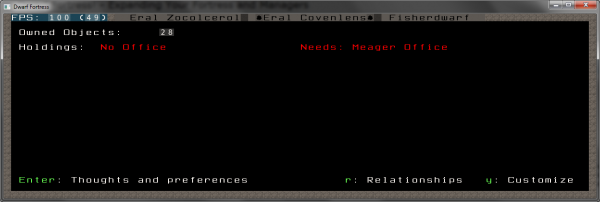 Holdings lists what rooms the dwarf currently owns, if there is something listed but in red then it is something the dwarf needs but does not currently own. To the right of this is the minimum level of that type of room required to satisfy their needs.
Holdings lists what rooms the dwarf currently owns, if there is something listed but in red then it is something the dwarf needs but does not currently own. To the right of this is the minimum level of that type of room required to satisfy their needs.
Rooms can be of different levels depending on how lavishly furnished it is, the quality of the furniture and the decorations of the walls (bare, smoothed or the first class engraved wall).
Well, recall those two rooms we built earlier and stuck a desk, chair and bed inside of? That is to be our managers office and bedroom. Hopefully you kept a door aside earlier when we discussed building furniture, build (press b then d) this at the entrance to the bedroom by positioning it like so;
 If you have a second door available then build this across the opening to the office as we did with the bedroom, if not add it to the mason build queue to build one, once you have them both placed make sure you un-pause and wait for your dwarves to install them.
If you have a second door available then build this across the opening to the office as we did with the bedroom, if not add it to the mason build queue to build one, once you have them both placed make sure you un-pause and wait for your dwarves to install them.
 With both doors and all furniture in place press the q key and hover it over the chair in the office, the option to make this a throne room or study will appear in the frame on the right. Press r to do this and you will suddenly have a room filled with blue crosses, this designates the area that is classed as the office. You want to make sure this fills the room and has a darker blue cross on all of the surrounding walls, with the smallish office in the image above this fills it by default. If you need to resize it you can use the Shift + + or minus keys to resize this, the doors are important as without these the room would overflow into the corridor/surrounding rooms. Hopefully it now looks a bit like this;
With both doors and all furniture in place press the q key and hover it over the chair in the office, the option to make this a throne room or study will appear in the frame on the right. Press r to do this and you will suddenly have a room filled with blue crosses, this designates the area that is classed as the office. You want to make sure this fills the room and has a darker blue cross on all of the surrounding walls, with the smallish office in the image above this fills it by default. If you need to resize it you can use the Shift + + or minus keys to resize this, the doors are important as without these the room would overflow into the corridor/surrounding rooms. Hopefully it now looks a bit like this;
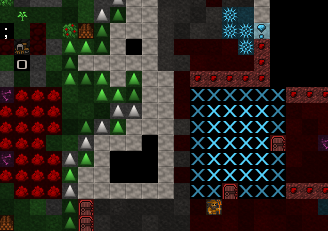 Press enter to accept the plot and the frame will update now with the office details, you can now assign the chair. Press a and it brings up a list of your dwarves, you will notice now that as your manager is a noble it overrides his previous profession and he is now listed as a manager, use the scroll keys to select him and press enter. This is now his office and he will use it when doing his managerial duties. At this point you should still have the building selection frame open on the left and a yellow cross on the screen, use the arrow keys to move over to the bedroom and hover over the bed. To make a bedroom is exactly the same process as before, press r to designate the size of the room which again should fill the room, accept the plot and then assign the manager to the bed. Press ESC to drop back to the main screen and you have now finished creating your first office and bedroom. But what about your other dwarves? We built them a room of beds but haven’t done anything more with them! Whoops!
Press enter to accept the plot and the frame will update now with the office details, you can now assign the chair. Press a and it brings up a list of your dwarves, you will notice now that as your manager is a noble it overrides his previous profession and he is now listed as a manager, use the scroll keys to select him and press enter. This is now his office and he will use it when doing his managerial duties. At this point you should still have the building selection frame open on the left and a yellow cross on the screen, use the arrow keys to move over to the bedroom and hover over the bed. To make a bedroom is exactly the same process as before, press r to designate the size of the room which again should fill the room, accept the plot and then assign the manager to the bed. Press ESC to drop back to the main screen and you have now finished creating your first office and bedroom. But what about your other dwarves? We built them a room of beds but haven’t done anything more with them! Whoops!
Create another door and put this at the entrance to the south room of beds. As above you want to create a bedroom here, it doesn’t matter which bed you hover over as when you place the large blue plot it will encompass all of the beds in the room and will apply to them all (although you can only ever change the plot size, room type etc via the original bed). This time however we aren’t going to assign this to anyone, we want all our dwarves to use it so instead of pressing a, press d to assign it as a dormitory, this should change the (N) next to Dormitory to a (Y). Press ESC to come back out and accept this and all your dwarves now have somewhere nice to sleep, you may want to get building some more beds to fill this room, but wait! Don’t press q and hover over the carpenters, that’s the old way to do things.
As your fortress grows you will build many workshops in many different locations and levels and if you had to queue items up by visiting each one you would never have time to actually enjoy the game. Some would argue that I have brought a manager into the game too early on as we have limited workshops but I like to get my manager leveled up in his abilities early on so as soon as I find myself with a sprawling complex he is quick to respond to queue changes and additions.
To start using your manager press u to bring up the unit list, at the bottom of the screen is the option, “m : Manager”. Press m and this takes you into the manager screen which will look pretty much like a black screen at the moment. From here press q to add a new order, you will have a massive list appear of every possible job you can queue up. Bear in mind that just because it is on the list doesn’t mean you can actually do it, you must have the relevant skills and workshops/buildings available to do most of them. Something even cooler about this screen is that you don’t need to scroll up and down to find what you want, you could use the arrow keys by all means, or you could type what you want. Try typing in rock door, see Construct Rock Door appear? cool eh. Press enter to get to the quantity screen, 30 is the max quantity you can add of anything. Lets just put 2 on here for now. Have a go at adding a bed build order to the list, I would recommend adding about 5 or so depending on the size of your dormitory. Don’t worry about the material type when you add a bed either, it can only be built at a carpenters so it isn’t even part of the order, just type bed.
 You can use the arrow keys to move up and down through your list and press r to remove items. Try adding 5 wooden barrels and 5 brew drink orders and press ESC to come back out.
You can use the arrow keys to move up and down through your list and press r to remove items. Try adding 5 wooden barrels and 5 brew drink orders and press ESC to come back out.
Lets do some final important bits before rounding up this post, we will designate some areas to mine and move through the levels and setup a trade depot. First get yourself a trade depot setup, go to the build menu and press D (note the capital D) to select trade depot. Place this somewhere near the entrance of your fortress without blocking it.
 Lets expand the fortress a bit, designate a reasonably sized area of around 7×6 squares to mine, we will use this as our meeting hall and dining room to finally move all our dwarves inside the fortress. At the end of the main passage I have chosen to mine out a small chunk and then designated three Up/Down stairs. Up/Down stairs are designated by pressing i on the designation screen. The important point to remember with these is that if you build them one level below open ground you are liable to leave your base open to invasion from above by accident. So lets have a look up and down, press Shift + > or Shift + < to move up and down through the levels. In the bottom right of your screen is a number that represents which level you are currently on. On the above screenshot you can see that my fortress is on level 149 so its now pretty impossible for me to get lost. If I move up to level 150 I have some open ground and some mountain so I’m going to make sure that I build my stairway within the mountainous area like so;
Lets expand the fortress a bit, designate a reasonably sized area of around 7×6 squares to mine, we will use this as our meeting hall and dining room to finally move all our dwarves inside the fortress. At the end of the main passage I have chosen to mine out a small chunk and then designated three Up/Down stairs. Up/Down stairs are designated by pressing i on the designation screen. The important point to remember with these is that if you build them one level below open ground you are liable to leave your base open to invasion from above by accident. So lets have a look up and down, press Shift + > or Shift + < to move up and down through the levels. In the bottom right of your screen is a number that represents which level you are currently on. On the above screenshot you can see that my fortress is on level 149 so its now pretty impossible for me to get lost. If I move up to level 150 I have some open ground and some mountain so I’m going to make sure that I build my stairway within the mountainous area like so;
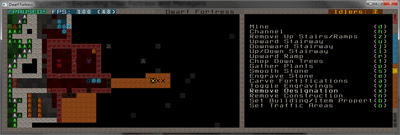 Lets now move into the level below where on my map I appear to have lots of clay available which is perfect for my objective to build some internal farm plots, I will place another three Up/Down stairways directly below the existing ones, this way they will connect up and my dwarves can travel between them. All this mining also has the positive side effect of generating some rock which I will need for furniture construction and shortly some rock crafting.
Lets now move into the level below where on my map I appear to have lots of clay available which is perfect for my objective to build some internal farm plots, I will place another three Up/Down stairways directly below the existing ones, this way they will connect up and my dwarves can travel between them. All this mining also has the positive side effect of generating some rock which I will need for furniture construction and shortly some rock crafting.
 Lets un-pause and let the game continue for a while and let our miner get digging. You might find enlarging your stone stockpile might help, you want your future dining room to be clear of blocks before you starting putting your furniture down.
Lets un-pause and let the game continue for a while and let our miner get digging. You might find enlarging your stone stockpile might help, you want your future dining room to be clear of blocks before you starting putting your furniture down.
Once you have a room ready I tend to populate my dining room like so;
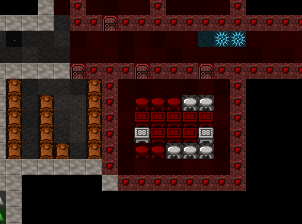 You may need to build more tables and chairs to be able to fill the room, this organisation allows access all around and the two doors to speed entry for your dwarves. Now lets assign it as a meeting hall and a dining room, in the same way that we assigned the office and bedroom press q and hover over any of the tables in the dining room. Once you have the option to make a dining room press r and adjust the size of the box to match the room. You don’t need to assign this to anyone, your dwarves will make use of all the tables and chairs within the dining room plot. All you need to do is press the h key to toggle this as a meeting hall.
You may need to build more tables and chairs to be able to fill the room, this organisation allows access all around and the two doors to speed entry for your dwarves. Now lets assign it as a meeting hall and a dining room, in the same way that we assigned the office and bedroom press q and hover over any of the tables in the dining room. Once you have the option to make a dining room press r and adjust the size of the box to match the room. You don’t need to assign this to anyone, your dwarves will make use of all the tables and chairs within the dining room plot. All you need to do is press the h key to toggle this as a meeting hall.
When you ESC out and un-pause you will suddenly find all of your dwarves will stop congregating outside and re-locate to the nice internal dining room you’ve just made for them. Where they were before is the wagon they arrived on, since we don’t need this anymore lets deconstruct it and claim back some of the wood it contains by using the q key to highlight it and pressing x to remove it.
One final and important point for your fledgling dwarf fortress, as you now have moved your dwarves eating and drinking habits indoors you will find rubbish will start to gather from left overs and finished food. This can start to decay and produce an awful smell that your dwarves don’t particularly enjoy (which obviously leads to chronic unhappiness). To resolve this you need to designate an area outside called a Refuse stockpile. As it is outside the wind keeps it from producing a terrible smell, regardless though you will want it to be near to your entrance but offset slightly so your dwarves don’t have to endure it constantly, you also don’t want it near any outside water sources as it can pollute them.




